Dance

Take two tubes and combine them to make an
Animation.
Here is the zip file with the two dancing bears.
We are going to take the legs from the yellow
dress bear,
and add them to the purple dress bear to make her dance.
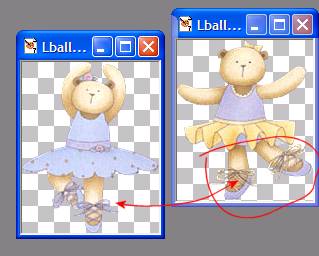
Open a large image to work on.
(this is zoomed 2:1)
Copy both images to the large image. Separate layers.
Erase all but the legs and shoes of the yellow bear.
Duplicate the purple bear layer, X out the original layer,
Erase the legs and shoes of the duplicated layer.
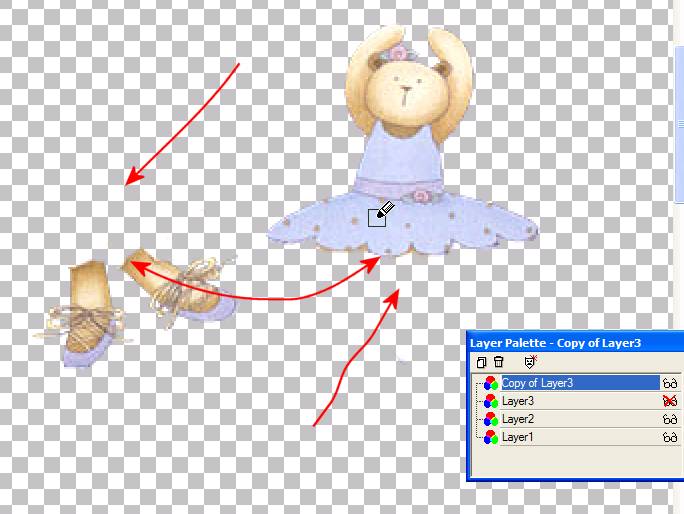
Position the legs under the duplicated
image.
turn on the original layer to position in place so it's not jumpy.
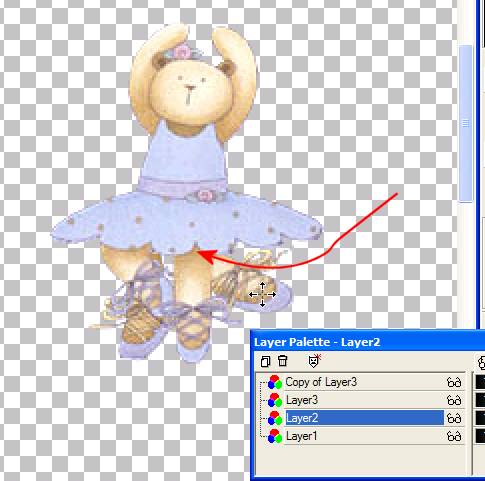
X out the original layer once more,
Merge visible layers.
You should now have two full layers.

Duplicate/mirror each layer

Remember, Detail makes a designer tag.
If we would leave the images as is, when
the bear loops through the frames in the animation the flower
would jump from left to right because of the mirror effect.
click on the clone brush and clone the ribbon/flower
on the correct side on the two mirrored layer.
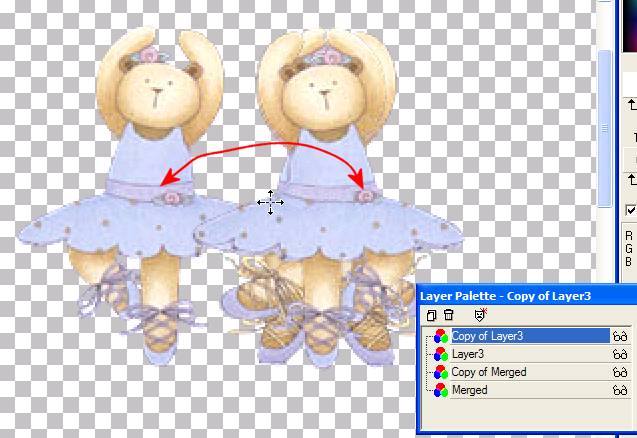
Add a light shadow to each layer
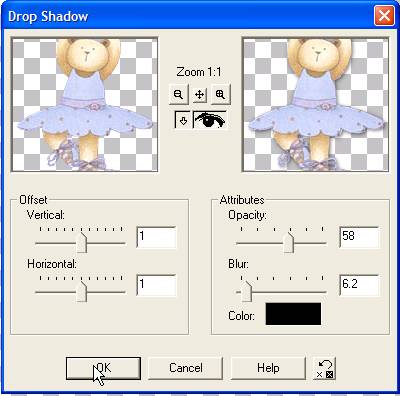
Add a layer, fill with white. Drag to the
bottom of the layers to make the background layer.
duplicate a total of 4 times. Merge a white layer and an image layer together until
you get 4 total layers.
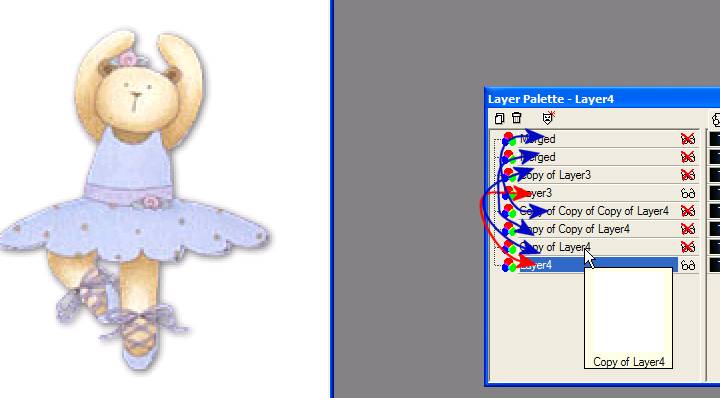
Save as a PSP file Make sure all layers are un-X'd